Curvy Cross Processing in Photoshop CS3
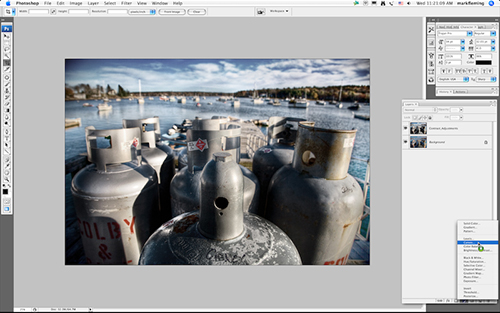
This tutorial describes one of my favorite techniques for ‘spicing’ up a photograph. This method is adapted from the color darkroom of old. In those days, innovative photographers often processed film in a chemical solution intended for another type of film. For instance, they might process color slide film in C-41 chemicals. The result yielded a most unusual shift in color, which created a very retro look. To recreate this technique using the computer is both easy and fun.
Begin with a processed image that has high contrast. Despite selecting a high contrast image, add even more contrast by selecting a curves adjustment layer from your layers palette.
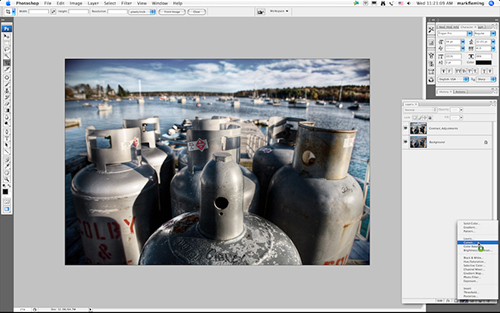
Repeat this process by adding yet another curves adjustment layer, this layer will be used to create the cross processed look. Inside that curves adjustment layer you will select each channel individually from the drop down menu, begin with the Red Channel.
The basic rule of thumb is to raise the red and green in the highlights, and to drop the red and green in the shadows. The reverse is true in the blue channel.
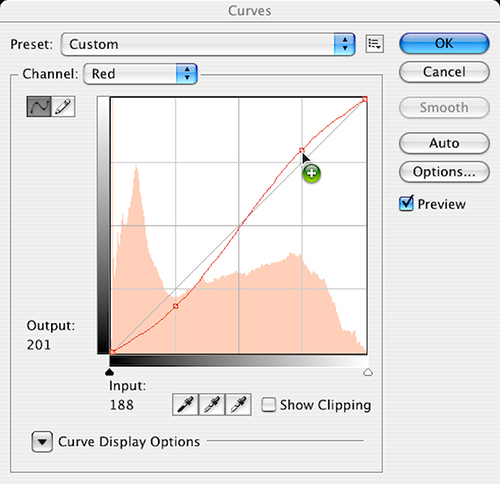
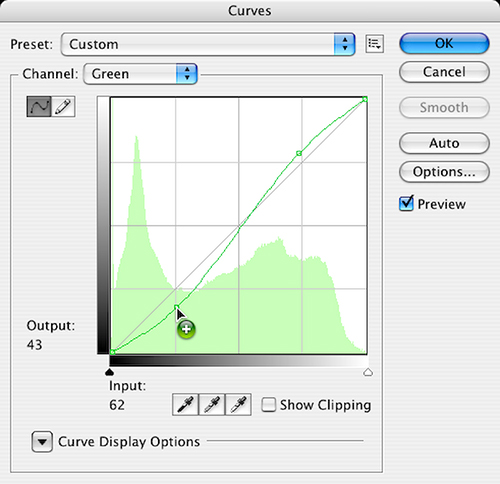
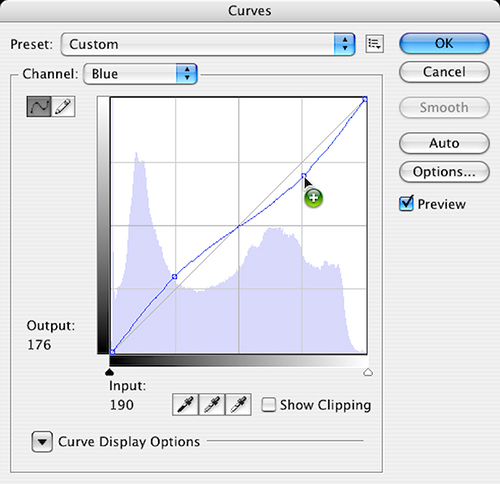
Drop the blue in the highlights and raise the blue in the shadows.
Note as you work through the previous steps that much of the adjusting is based on your own personal preference. Each of your adjustments is up to you and should match your vision of how the image should look.
At the conclusion of these steps, the result will resemble a twisted helix
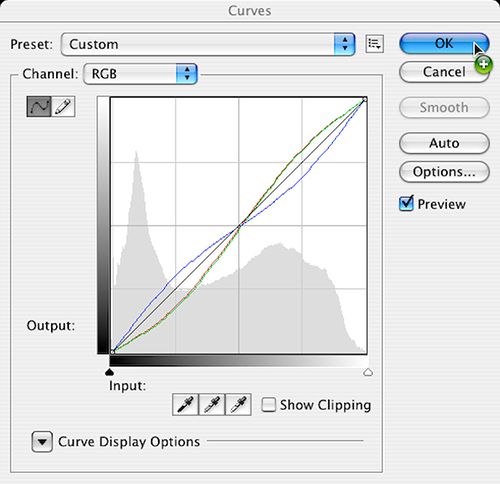
Once you have completed your desired adjustments to each channel, click ok to immediately change the blending mode to color.
As a final touch, you may choose to add even a bit more contrast. It is surprising just how much contrast a cross processing layer will pull out of your image.
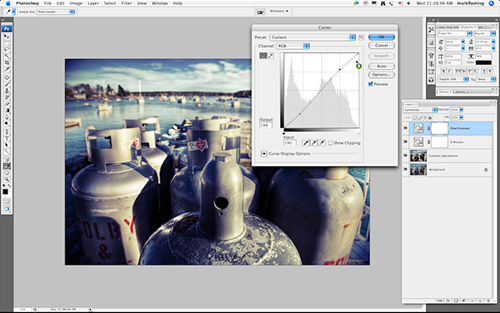
You have now created a fine cross processed digital image.


