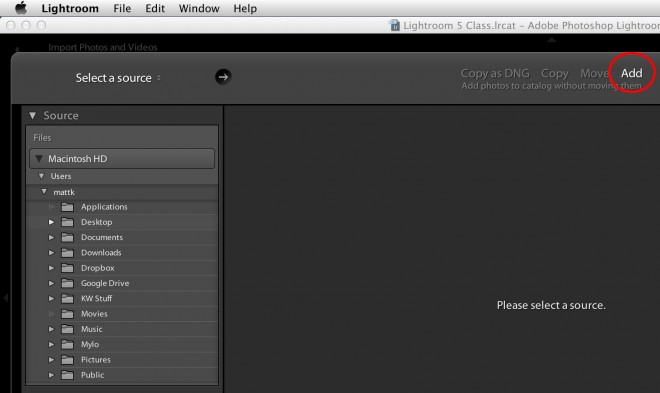Super Techie, But Important Catalog Tip & Lingo
Catalogs and photo storage is always one of the most popular topics whenever I’m out there teaching Lightroom. So I thought I’d do a quick post on one of the core concepts of the Lightroom catalog: Referenced photos vs. Managed Photos. This especially comes to light with Aperture not being developed anymore, but it’s still something good to know about when it comes to Lightroom. It sounds really techie but it’s not that bad. If you’re just a casual Lightroom user, you really don’t have to worry about what the difference is and what Lightroom does. Most people just happily plug along knowing that their photos are safe and sound. But if you like to dig a little further, let’s go:
Quick Side Note: UPDATE: The webcast mentioned is full. It’ll be rebroadcast on the onOne website after it’s finished though. Thx ![]()
I’m teaching a free webcast today on my 5 Golden Rules of Editing Landscape Photos using Lightroom and onOne Software’s Perfect Effects. It’s at 12pm Easter time and free to attend. Here’s the link to sign up. Now back to the post…
What’s the Difference Between Referenced and Managed?
Okay, first off, what’s the difference between a referenced system and a managed system. And… why do you care? Well, the main question/frustration/concern/hang-up (or whatever you want to call it) I hear is that people aren’t sure what happens to their photos when they import them in to Lightroom. Some think that Lightroom pulls them in to some mysterious vault or black box, hides them and just let’s people look at them through it’s pretty interface. In case you’re wondering, that’s actually called a “Managed” system (see, I snuck in a technical term in there, but hopefully made it more approachable). Apple’s Aperture started out that way actually (although they did add a referenced option too). iPhoto works that way too (unless you know the secret preference to turn it off, which is buried in a menu somewhere).
A managed system essentially pulls your photos in to it’s world. The photos still live on your computer, but they’re not in a folder that you have direct access to. But a managed system is NOT what Lightroom is. Lightroom always simply references your photos.
What’s A Referenced System?
A referenced system is just what the name implies. The program references the photos where ever they live on your hard drive. It could be on your local hard drive on the computer, on an external hard drive, or even a network hard drive of some sort.
For example, in Lightroom, when you Import your photos, it doesn’t actually move them. Well, it can if you tell it, but only to a different location on your hard drive (again, a location that you told it to). It doesn’t move them in to its black box/managed system because Lightroom doesn’t have one. I always tell people to first, put their photos where they want them on their hard drives, and then import them using Lightroom’s Add option in the Import dialog.
That way, Lightroom just becomes aware of the photos, and references them where ever you put them on your computer. In Lightroom, you’re in charge. Your photos are always exactly where you put them. It will only reference your photos on the hard drive that you stored them on. And your originals are always right where you put them.
So Managed Sounds Like A Bad Thing Right?
So is a managed system a bad thing? Nope, not at all. There’s probably many thousands of people that have used iPhoto and/or Aperture using the managed system and were perfectly happy. I have to tell you, it makes organizing things and backing up your photos a-heck-of-a-lot easier if you just let the program do the work for you. But most of us are pretty picky with our original raw photos and we like to know exactly where they are at all times ![]()
But I Don’t Have Access To My Originals With a Managed System
A lot of people thing they don’t have access to their original files with the managed system, but that’s totally not true. First off, I don’t know about you, but I usually don’t need the original file after I edit it. Now, I don’t want to delete it, but for me at least, I typically just export a JPEG version of the edited file. Very rarely do I need the original untouched raw file. If that’s the case, then the managed system works just fine to export JPEGs.
But let’s say you do want access to your originals. In a program like Aperture, using the managed system still let you get at them. It was a menu item that let you relocate the originals, if you ever wanted to. Basically it was like saying, “I know you’re managing my photos in your black box, but please take this photo (or many photos), and move the originals to some location/folder of my choosing”. So with any managed system you still had access to your originals if you ever wanted them.
Anyway, I hope this helps a little. I can tell you from years on the road teaching Lightroom that this is one of the most asked-about topics I hear. We’re very protective over our photos, and hopefully this helps shed some light on what’s happening to them behind the scenes when you use Lightroom.