How Photoshop CS4 Saved the Day: 7 stories of triumph
How Photoshop CS4 Saved the Day: Seven stories of triumph by design
Last August, Adobe teamed up with Layers magazine to learn how our readers have used Photoshop CS4 to either get out of a jam at work, come in with a win under a tight deadline on a project, or wow the toughest client against all odds. For seven weeks, the stories poured in and the final results revealed a diverse collection of anecdotes from creatives of all walks of life that truly illustrates how one little program can be used in so many different situations.
Each weekly winner received a copy of Adobe Photoshop Lightroom 2, an Adobe 18-1 Card Reader, an 8-GB USB Drive, and a three-year subscription to Layers magazine. The grand prize winner (chosen by Adobe from the seven weekly winners) also received Adobe Creative Suite 4 Design Premium, a complimentary pass to Photoshop World Conference & Expo, a one-year subscription to Kelby Training’s Online Training, and $250 in books and DVDs from Kelby Training. Congratulations to all our winners! Here are their stories. (To view each winner’s submission in its entirety, please visit www.layersmagazine.com/savetheday-winner.)
Grand Prize (and Week 3) Winner
Martha DiMeo at Melody the Artist
http://melodytheartist.com
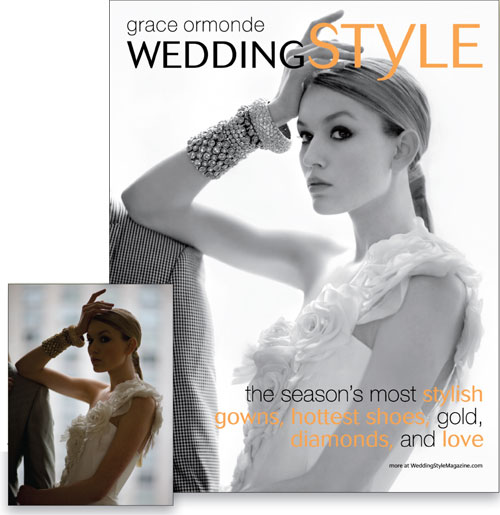
Martha’s Art Director chose the one image (from hundreds) that was grossly underexposed for the Fall/Winter cover of Wedding Style magazine. Rather than risk telling her boss that the shot chosen was a no-go (and we all know how much bosses like to hear stuff like that), Martha created four different RAW conversions of the same image using the Exposure, Fill Light, and Contrast sliders to correct for exposure in different areas of the image. She then combined the four converted images using layer masks. To refine the combined images, two Curves adjustment layers with masks were used, along with a few whacks with Gaussian Blur, the Patch tool, Healing Brush, Clone Stamp tool, and Brush tool to create an absolutely stunning cover!
“The nondestructive nature of RAW conversions and adjustment layers holds the power and beauty of the process. In a nonlinear sequence, any of the steps could be altered, redone, or deleted. With Photoshop, the photograph was transformed, making it worthy for a cover of a national magazine.”
Week 1 Winner
Nancy L. Minor at Zefon International
www.zefon.com

Nancy works for a company that manufactures securement devices for feeding tubes and other lines on patients, which isn’t exactly where you’d think a Photoshop story would come from. When Nancy had to provide a photo of one of their devices in use on a newborn, she discovered that the expense of a photo shoot like that was out of the question. That’s when Photoshop and some purchased stock photography saved the day.
“My boss and co-workers were very impressed. They didn’t know that I could do something like that. Photoshop CS4 is like a powerful tool in the hands of a creative surgeon…. Because I was able to use various layers and special blending effects, the securement device looks like it was naturally on the baby, and it didn’t cost very much to put it together. Thanks Photoshop CS4, you saved my day and my company a lot of money!”
Week 2 Winner
Axel Becker at Forty Two Graphic Design
www.fortytwo.de
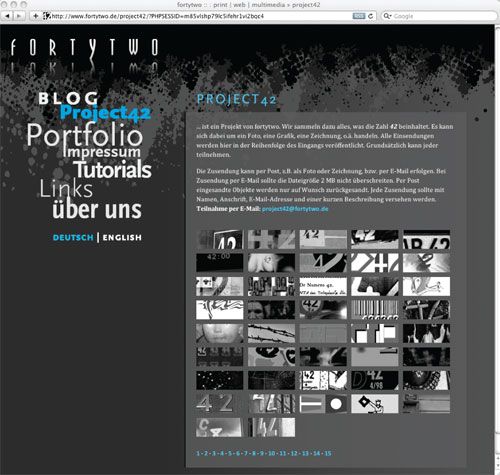
Axel has collected random images of the number 42 (which happens to be the name of his graphic design company) for the last ten years. These images resided on his old website and the collection had grown incredibly large over the years. When Axel decided it was time to make a new website, he wanted the images to appear in grayscale but change to color when they were hovered over. That meant Axel now had almost 600 images that needed to be rebuilt and converted to grayscale—a daunting and time-consuming task if ever there was one.
Using Photoshop CS4, Axel actually saved more than one day of work by creating a droplet containing a series of actions that automatically converted his entire collection in a matter of minutes.
Week 4 Winner
Tim McCarty
Warren Civic Theater was putting on a production of Oliver and the director approached Tim for a project:
“I need an 8×10 green screen photo of each cast member superimposed onto a cool background,” says the director.
“By when?” I ask.
“Opening performance—day after tomorrow.”
“Ahhh, shouldn’t be an issue.”
“Okay, it’s a deal. I’ll tell the cast,” he replied.
“By the way, how many are in the cast?”
“200.”
My jaw drops.
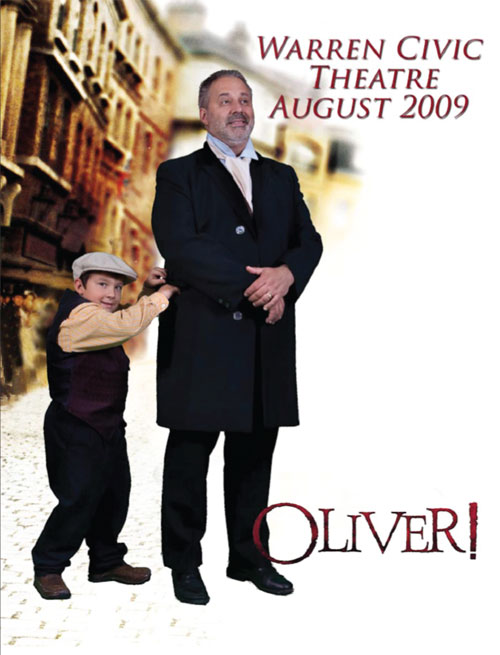
The photo shoot took Tom three hours (less than a minute per member). Doing the math, he quickly realized it was going to take him almost 17 hours using his standard workflow to place each member on a new background. Luckily, with the help of Photoshop CS4 and a Layers tutorial on the new Masks panel (using the Color Range selection feature) and the Adjustments panel, Tom mixed the panels into a workflow and captured the whole process in an action (including adding a background layer). Then, he batch processed all the photos using his new action, and 30 minutes later, he was done!
Week 5 Winner
Craig White
www.craigwhiteillustration.com
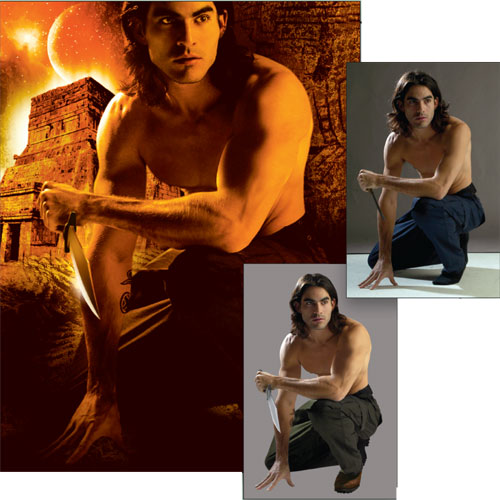
A while back Craig was presented with a “small” problem regarding a rush job for a book cover illustration. The model Craig hired was supposed to be rather muscular. Unfortunately, the only one they could find on such short notice didn’t quite fit the description. Using the Liquify filter, Craig was able to give the model the muscles the illustration required—along with a slightly wider face, angular nose and raised cheekbones.
“I was stunned by what I saw. It actually worked and it looked good! Flipping between the before and after images was a delight. What an amazing application…. Thanks Adobe, you saved the day (again!).”
Week 6 Winner
Craig Stocks
www.craigstocksarts.com

When Craig first got into submitting stock photography, he thought he had the guidelines down until his photo was rejected because the pattern on the subject’s T-shirt constituted an artistic design and had to be removed. Oops! Because stock photography is closely scrutinized, Craig admits that he nearly gave up without trying.
“The challenge here is to remove the design without removing the texture. Simply using the Clone Stamp tool would never work. Photoshop CS4 to the rescue! I realized that the pattern was mostly color and tone, but it had the same texture as the rest of the shirt. What I needed was to make the pattern the same color as the shirt without changing the texture. What I needed was a Curves adjustment…. That did 90% of the job…. The next step was the Clone Stamp tool, but I only needed to clean up the rough edges that the Curves adjustment didn’t get…and when it was all done, I was surprised at how easily I had pulled it off.”
Week 7 Winner
Jole Simmons
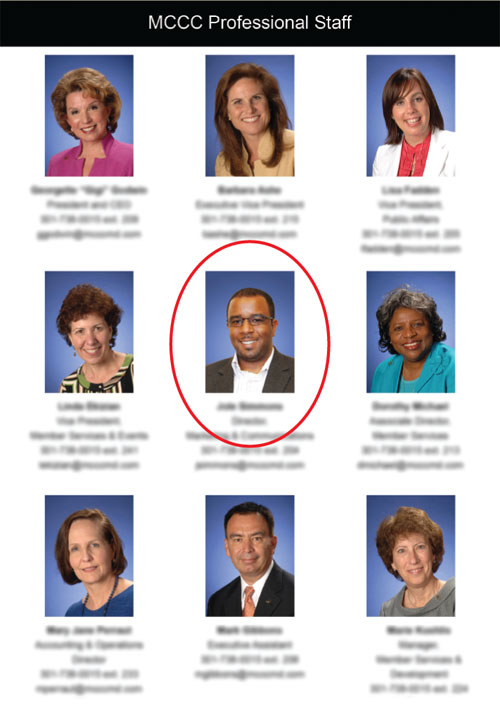
When Jole started a job at a local Chamber of Commerce, he had to put together a conference booklet filled with pictures of the board and staff members. Since everyone already had his or her portrait professionally done, Joel’s boss told him he needed to arrange to have his own portrait professionally taken offsite. Unfortunately, he never got around to it, and his picture was the last thing he needed to include before printing.
Now, normally we wouldn’t reward slacking (then again, yeah we would) but the fact that Jole photographed himself secretly in his office and matched the lighting and background to the other photos perfectly in Photoshop CS4 really made us grin. Plus, he saved himself the personal expense of having to pay for his own photo shoot—and he came clean to his boss in the end.

