Get the Font Out!
Fonts, above all else, are the most critical part in the design process: Without them, you can’t put the printed word on a page. Unfortunately, fonts turn out to be one of the first places designers have problems. The amazing array of different font manufacturers and typestyles has given us more choices than Gutenberg could have possibly imagined when he started us down the path to electronic page layout more than 500 years ago.
Dealing with fonts is a complex puzzle when you add in all the variables. On any given day, you have to deal with different computer operating systems, multiple font types, conflicting font names, corrupt fonts, type reflow, and the list goes on and on. Keeping your fonts organized and checking for any corrupted or damaged fonts goes a long way to keeping your design workstation happy and healthy.
Let’s take a look at some of the things you can do to keep your fonts under control and improve your productivity. We’ll start by figuring out what types of font formats you are likely to encounter, work our way through organizing and managing your font library, and check out some options for dealing with damaged and corrupt fonts, too.
A rainbow of font flavors
Over the years, several font file formats have emerged. Knowing which type you can use, and where, helps prevent headaches and hair pulling. Here’s what we’re up against:
TrueType: There are actually two versions of TrueType: One for the Mac and one for Windows. The Mac version of TrueType is compatible only with the Mac, although Mac OS X can use Windows TrueType fonts. Windows is limited to its version. At least on the Mac, TrueType is something of a cross-platform format.
TrueType fonts are sometimes called bitmap fonts because each type size is built pixel by pixel—in essence, a bitmapped image. Since it would take an insanely long time and make massively huge font files, TrueType fonts tend to be limited to only a few type sizes. For example, a specific version of Times Roman may come in 9, 10, 12, 14, 18, 24, 36, and 72 point sizes. If you want to use 42 point, your workstation has to take a guess at what the type size should look like, and you often end up with something that’s jagged and not at all like what you intended.
If you use TrueType fonts, stick with the included type sizes. Straying outside the available type sizes is likely to cause output problems later in your workflow. A lot of direct-to-plate and direct-to-film output devices will change your nonstandard type sizes to Courier.
PostScript Type 1: For years, PostScript fonts were the preferred standard in the design industry. Most professional and high-end output devices, such as laser printers, film and plate output systems, and proofers use the PostScript language to process your print jobs at the device instead of in your computer.
PostScript fonts have the advantage of not requiring specific type sizes in the font file. Instead, they use vector information, much like Adobe Illustrator, to scale your type to near infinite sizes without quality loss. They also have the disadvantage of being limited to either Mac or Windows. PostScript fonts are not cross-platform.
This font format includes two files for each typeface. One is the screen font, which represents your typeface on your computer display; the other is the printer font, which the printer uses when you output your file. Lose either one, and your document looks wrong either onscreen or when it prints.
OpenType: OpenType is the new emerging standard in font technology. This file format is truly cross-platform, so your documents look the same on a Mac or Windows workstation. They can contain far more typeface and typestyle information than their TrueType and PostScript counterparts, including ligatures, true fractions, multiple languages, and more.
Adobe co-developed the OpenType standard with Microsoft, and all of the Creative Suite applications are fully OpenType compatible. Stray from the Adobe fold, however, and you may run into problems. Some design applications are not fully OpenType compatible, so you may not have access to all of the characters in the typeface.
Outputting documents with OpenType fonts shouldn’t be a problem, but some older output devices may choke on them. If you haven’t been working with OpenType yet, be sure to run a few tests with your output house, service bureau, or print provider before running a real job. It’s always better to uncover potential problems before you get a paying job on press.
Font management, or the art of typeface juggling
Unless you work in a totally isolated environment, never exchange documents with other people, and are limited to using a small handful of fonts, you need a font management application. Without one, there are too many places where problems can crop up, and they always happen at the worst possible time: like when a client or your boss is looking over your shoulder.
It’s almost as if fonts breed. No mater what you do, there always seems to be more and more fonts on your computer every week. Keeping track of where they come from and which jobs they are for can become a nightmare. Because there’s no real control over font names, you can end up with several versions of a font with the same name. This one is easy to check: Ask other designers how many versions of Helvetica or Times they have. Without a font manager, it’s almost impossible to tell them apart.
Most of the fonts that end up in your ever-growing library tend to have a shady past. Because you have no way of knowing where a font really came from, or if it’s damaged before you get it, a font manager may be your only line of defense against the dreaded crash. Corrupt or damaged fonts can cause stability problems with the Creative Suite, and in some cases, they can cause system stability problems. To Mac users, that potentially means the gray kernel panic screen; to Windows users, that’s the dreaded blue screen of death.
I’ve noticed that software developers lean a little more toward the Mac side when it comes to marketing font management applications. Although there are several shareware font managers for Windows, there’s not much available in the commercial market. Mac users, on the other hand, have quite a few commercial offerings along with a substantial number of shareware picks.
Some people believe it’s okay to manually add fonts to your system so they are always loaded and available to all of your applications. If you only have a couple of extra fonts, that’s probably okay. In the design world, however, that’s almost never the case. Without a font manager, your library will soon grow to an unmanageable level, you’ll start to see fonts with similar names conflicting, and it will be almost impossible to be sure you’re using the correct font for any given project.
Instead of running through a long list of all available options, let’s take a look at a couple of the commercial offerings, and what they can do for you.
ATM (R.I.P.): For the strong commitment Adobe has made to designers, it certainly is lacking in its font support. The company axed the Mac version of its font manager, Adobe Type Manager Deluxe, when Apple transitioned from Mac OS 9 to Mac OS X a few years ago. It followed suit and discontinued the Windows version about a year ago. Adobe offers no support for the product, so if you still use it, you’re on your own.
Translation: It’s time to move on. There are options available for both Mac and Windows that offer better compatibility, more features, and better performance.
Suitcase: For the Windows crowd, your commercial options are pretty much limited to Suitcase 9 from Extensis (www.extensis.com). It’s compatible with Windows 98SE and higher, and includes a free copy of FontDoctor for Windows. If you’re using Windows 98SE, you also need to install the included copy of ATM Light 4.1 for PostScript fonts to display properly onscreen.
Mac users can take advantage of Suitcase Fusion. This new version was released at the beginning of the year, and is a blending of features from Suitcase X1 and Font Reserve. At one time, Font Reserve was a competing font manager for the Mac, but was acquired by Extensis a few years ago.
Suitcase supports auto-activation of fonts in InDesign and Illustrator, but not in Photoshop. Auto-activation lets Suitcase find the correct version of a font in its database and open it for you. If there’s more than one font with the same name on your computer, it will do its best to match the correct version to your document. You can also create sets to better organize your font library.

Suitcase Fusion for the Mac (left) may have more features, but its Windows counterpart, Suitcase 9 (right), is still a capable font management tool.
Font Reserve: As mentioned above, Extensis purchased DiamondSoft’s Font Reserve a few years ago, and blended some of its features into Suitcase Fusion. The Mac version of Font Reserve has been discontinued, but the Windows version is still available. Its days are certainly numbered since Extensis is working to add Font Reserve features to the next Windows version of Suitcase.
FontAgent Pro: Insider Software’s FontAgent Pro (www.insidersoftware.com) is available only for the Mac, and it lets you auto-activate your fonts, create sets, and check for conflicts like Suitcase does. It’s a powerful and capable font manager, and has an easy-to-use interface. Mac users have the luxury of trying both applications and deciding which works best for them.
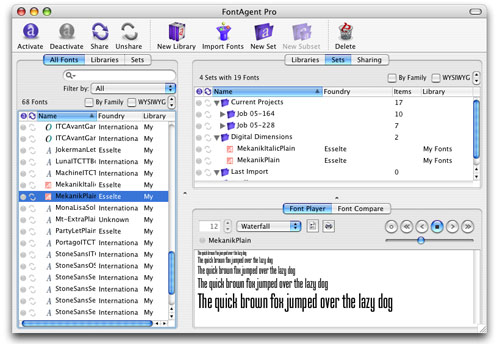
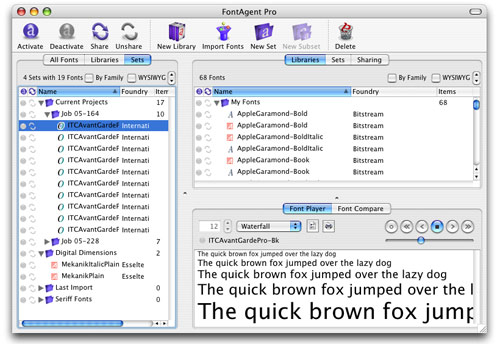
FontAgent Pro’s flexible viewing options let you list your fonts the way you want. List all of your fonts (left), and see which sets they are assigned to. Viewing by sets (right) hides the fonts you aren’t interested in.
Making fonts work for you
It doesn’t matter what font management tools you have if you can’t use them effectively. Because there’s no single answer to address every creative professional’s work style, you need to find a procedure that works best for you and stick with it. Look at these tips as guidelines to help you forge your own font workflow:
• Choose a location on your hard drive for font storage. This can be a directory dedicated to project fonts, or it may be a location in each client’s job directory.
• Group fonts in Suitcase or FontAgent Pro in a way that makes sense to you. If that’s by typeface or font style, great. Or maybe grouping fonts by client or project works better for you.
• Only activate the fonts you need for the job you’re working on. Activating every font in your library isn’t really any better than loading them into your operating system manually. There will be too many to easily work with, which impacts productivity, and you may accidentally select the wrong font for the project you’re working on.
• Deactivate fonts when you aren’t using them. If you finish a project that uses one version of Helvetica, then start a second project that uses a different version before shutting off the fonts you are finished with, you run the risk of unintentionally using the wrong font version. Using the wrong font version can lead to type reflow, leading and tracking problems, and unhappy clients.
Share and share alike
If you work alone, it’s easier to keep track of the fonts that belong with each job. But if you’re part of a larger group, shuffling fonts from machine to machine costs time, and someone is bound to mix them up. That’s where font servers come in: These specialized applications sit on a computer that acts as a font babysitter, keeping a central repository of your agency’s font library. Users can access the fonts and font sets that the server manages, ensuring everyone uses the same fonts for each project they collaborate on. Each workstation still needs to have its own font manager application; otherwise, it can’t talk with the server.
Both Extensis and Insider Software offer font server packages, although Suitcase Server is the only cross-platform option at the moment. Suitcase Server is not compatible with Suitcase Fusion, and instead relies on Suitcase 9 for Windows, and a special version of Suitcase X1 for the Mac on client machines.
FontAgent Pro Server is compatible with FontAgent Pro; and in smaller workgroups, FontAgent Pro’s Workgroup Edition may meet your needs. The Workgroup Edition lets each Mac share its fonts with the other workstations on your network, but your font library is distributed amongst each computer instead of centralized.
When good fonts go bad
Just because a font is working for you today doesn’t mean it will tomorrow. Other times, a client or another designer may provide you with fonts that just don’t work. Luckily, Extensis and Insider Software both offer utilities to help straighten out your problem fonts. Suitcase includes FontDoctor with the boxed version of the application, but Insider’s Smasher is a separate product.
FontDoctor is fairly good at repairing damaged and corrupt fonts on both Mac OS X and Windows. Mac users, however, may want to take a closer look at Smasher. This utility also lets you get inside font suitcases and reorganize typefaces, compare the contents of multiple suitcases, convert Mac OS X system dfonts into TrueType fonts, and more.
Keep in mind that font repair utilities aren’t magic bullets to take away your font woes. If a font is beyond repair, your only option is to try and find an undamaged version, which often means tracking down the original font file.
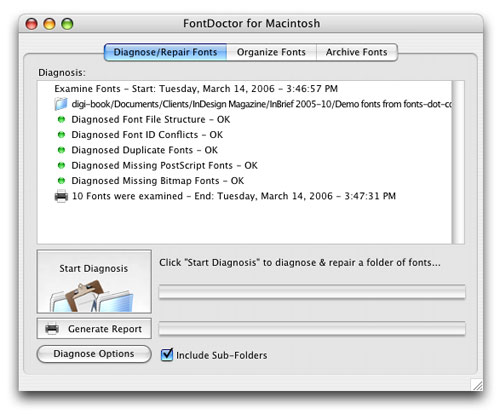 FontDoctor ships with Suitcase and helps you track down missing, corrupt, and otherwise defective fonts. It’s available for Mac OS X and Windows.
FontDoctor ships with Suitcase and helps you track down missing, corrupt, and otherwise defective fonts. It’s available for Mac OS X and Windows.
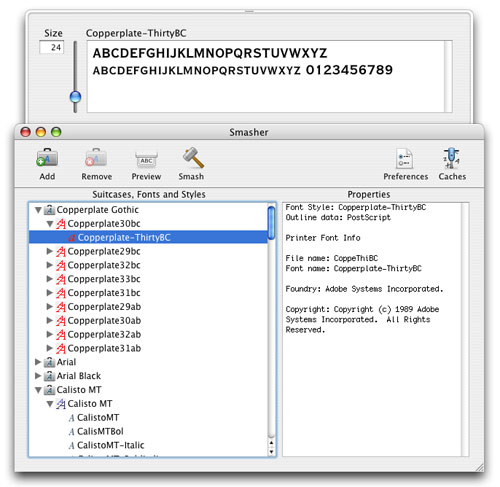 Smasher can pull typestyles out of suitcases, convert dfonts to TrueType, display font permissions, and more.
Smasher can pull typestyles out of suitcases, convert dfonts to TrueType, display font permissions, and more.
On the road to font organization
Keeping your fonts under control is more than just buying the right applications to help out. It also involves weeding out irreparable fonts, organizing your library, and a healthy dose of self-discipline. If you’re starting with a tangled mess of fonts, the road may be long and full of headaches, but the payoff is well worth it: a faster, more stable workstation; a streamlined workflow; and the happy, warm feeling of being in control.


