The Many Faces of Photoshop
The Many Faces of Photoshop
“Which version of Photoshop should I get?” It’s a question we hear often from people who are just moving into digital imaging. Since the release of Photoshop CS3 Extended and the introduction of Adobe Photoshop Lightroom, it has become even more confusing, leading to even more questions: Photoshop Elements or the full version of Photoshop? Photoshop CS3 or CS3 Extended? And where does Lightroom fit in?
The Elemental Question
BY DAVE CROSS
Let’s start by taking a look at Adobe Photoshop Elements and Photoshop CS3. This is one of the most difficult questions to answer, because the latest version of Photoshop Elements has many similar features found in the full version of Photoshop. In fact, some would argue that Photoshop Elements simplifies many operations and includes some features that the full version of Photoshop doesn’t have.
For example, a common workflow for digital photographers is to organize their photos, apply some overall corrections, combine images together, and create some output (website, galleries, prints, etc.). With its simple interface and built-in automated commands, Photoshop Elements does a great job at this. Using the Organizer, images can be sorted and, well, organized, and then edited using either Quick Fix (for basic adjustments, Red Eye Fix, and Sharpening) or Full Edit (for manual adjustments and working with layers). Turning photos into greeting cards, slide shows, websites, galleries, and photo book pages is a snap thanks to the Create options that feature built-in templates and themes.
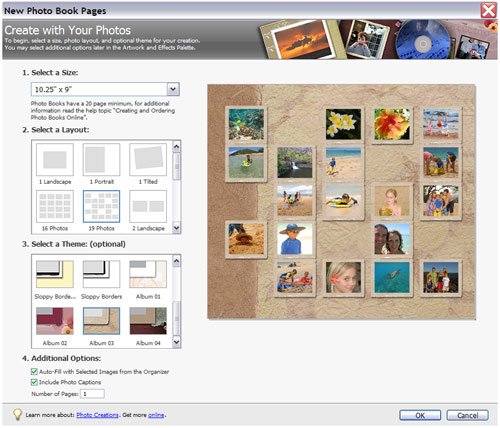
CREDIT: DAVE CROSS
Photoshop Elements includes layers, adjustment layers, healing tools, adjustment tools, selection tools—in short, the key tools needed to work with photographs. One of the strengths of Photoshop Elements is the ease with which these functions can be used, taking advantage of automated commands and built-in templates. In a way, this is also a disadvantage of Photoshop Elements: When you want to take things a step further, you can often run into limitations.
As an example, Photoshop Elements includes a command called Adjust Color Curves that includes some built-in choices (Increase Midtones, Lighten Shadows, Backlight, etc), and sliders to adjust Highlights, Brightness, Contrast, and Shadows. These controls do a good job of adjusting an image. Compare this to the Curves command in Photoshop CS3, which offers features such as per-channel editing; increased number of points on the curve; black, midtone, and white point eyedroppers; the ability to edit the curve itself; built-in presets; and options to work with Histogram and channel overlays—plus many more options for a much greater level of control.
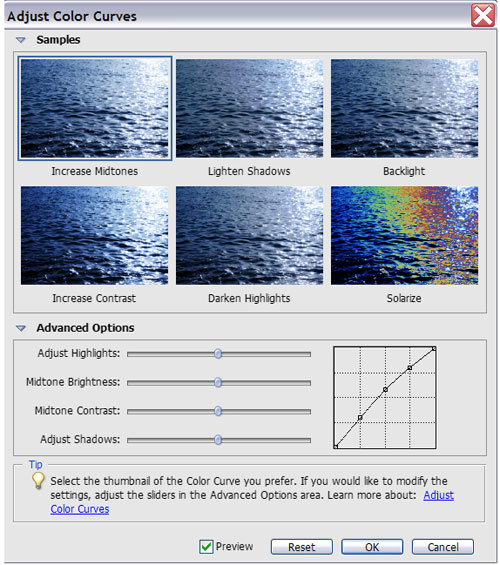
Photoshop Elements Curves
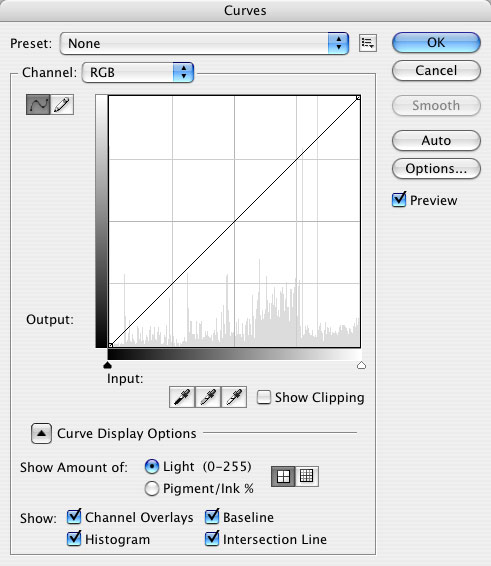
Photoshop CS3 Curves
The Curves example pretty much sums up the main difference between Photoshop Elements and Photoshop CS3: Photoshop CS3 offers more tools, with more options and a much higher amount of control. In addition, Photoshop CS3 includes many key features not found in Photoshop Elements, including layer masks, smart objects, smart filters, the Refine Edges dialog, filters such as Smart Sharpen, Calculations, Apply Image, layer comps, recording automated actions, the ability to work with individual channels, Lab color mode, and more. Both photographers and designers who want to take their work “to the next level” take full advantage of these features that are exclusive to Photoshop CS3. It’s also very important to note that while Photoshop Elements does include the ability to work with Camera Raw files, it’s a fairly basic version of the incredibly powerful version of Camera Raw found in Photoshop CS3.
So the most common answer to the Photoshop Elements or Photoshop CS3 question? Photoshop Elements does a good job of covering the basics, while Photoshop CS3 offers more options, more flexibility, and a great deal more control.
Extending the Possibilities
BY COREY BARKER
When Adobe released the newest version of Photoshop last May, they surprised a lot of people by releasing two editions: standard and Extended. This left a lot of users scratching their heads wondering which version they should buy. Well, before we get into that, let’s talk about why there are two versions.
Until now, every major Photoshop upgrade has introduced new or enhanced tools for graphic designers, Web designers, and photographers. This process has made Photoshop the standard in these fields. However, lately it has been realized that Photoshop is capable of so much more. With the digital imaging world changing at an exponential rate, most industries are beginning to abandon their analog ways and embrace the digital age by using tools such as Photoshop for various imaging applications.
Where Photoshop was once only the domain of graphic designers and photographers, the Extended version has broadened the spectrum of Photoshop’s capabilities by including specialized tools for 3D, video editing, advanced animation, image analysis, and measurement. I say specialized because these new features work with various specific file formats and have procedures that go beyond the normal Photoshop workflow.
Perhaps the most notable of these are the 3D and video capabilities. Photoshop Extended now has the ability to open native 3D files created in 3D applications such as 3ds Max, and gives you the ability to edit position, lighting, and texture mapping—all inside a 3D layer. There’s also support for video formats such as QuickTime, which can be opened as video layers, and with the new Timeline panel you can scrub through and edit the video by applying corrections and filters, and even cloning across multiple frames.

The new animation capabilities allow you to create motion graphics from layers and layer styles all within the new Animation Timeline. Both versions of Photoshop support basic frame-by-frame animation, but the new animation features in Extended interpolate motion between keyframes giving you more fluid animations which can be exported as an image sequence or as a QuickTime video file. Even though it’s limited in what properties can be animated, Photoshop CS3 has a much smoother integration with Adobe After Effects CS3. For instance, you can import layered files into an After Effects composition and all the layers styles will be maintained without having to rasterize them in Photoshop.
The measurement and analysis features give engineers and medical professionals the tools they need to open industry-standard file types such as DICOM an MATLAB. They can enhance these images nondestructively for presentations, apply annotations, create animations from multiframe files, and record and export measurements. The applications of these features are relevant to such medical disciplines as ophthalmology, dentistry, pathology, radiology, etc., not to mention its use in architecture and engineering.
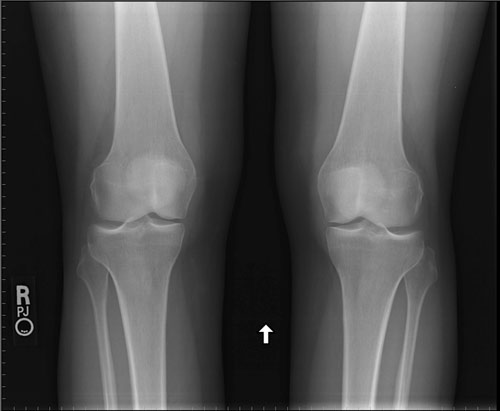
CREDIT: COURTESY OF ADOBE
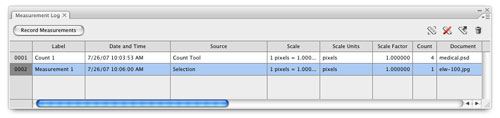
So now that brings us back to your original question: “Which version is right for me?” Simply put, if you work in any of the specialized fields that would use these core extended features, then Photoshop CS3 Extended is the way to go. If you’ve been using Photoshop for years as a design, imaging, and compositing tool, then Photoshop CS3 standard is all you need. And don’t think that if you buy standard that you’re getting shortchanged with a watered-down version of Photoshop. Aside from these specialized features found only in Extended, both versions have a host of new features that every Photoshop user can get excited about, such as a streamlined interface, integration with Photoshop Lightroom, improved curves, new selection tools, new alignment features, and nondestructive smart filters. So you can see it’s not a matter of one being better than the other; it just makes you ask yourself a different question: “What am I going to use Photoshop for?”
Where Lightroom Fits In
BY SCOTT KELBY
So where does Adobe Photoshop Lightroom fit in with all this? First and foremost, Lightroom is a tool strictly for photographers, and it was designed from scratch by Adobe as a tool to help photographers get their work done faster, more efficiently, and to make the whole process easier (and more fun).
Lightroom has five main modules: The Library module is for sorting your images, working with metadata, and managing your entire library of photos (even tens of thousands of images from shoots that span years), and it pretty much replaces Bridge for most of the photographers I know.
The Develop module is where you process your RAW, JPEG, and TIFF images and because it offers tools and features that Camera Raw still doesn’t offer, for many photographers (myself included) that module replaces the need to use the Photoshop CS3 Camera Raw plug-in.
The Slideshow module pretty much kills the limited slide show capabilities of Bridge (just the fact that it lets you add music to your slide show puts it out front, but that’s just one of the many advantages it offers), and the Web module is the best way Adobe has ever created to quickly and easily put your portfolio, or a client proof sheet, on the Web.
But my favorite part is the Print module, which is so brilliantly designed that it makes it hard to want to print directly from Photoshop ever again. So, for photographers (and only photographers) it’s an incredibly compelling package that will change the way you work with your digital photos in a very meaningful (and fun) way.

CREDIT: SCOTT KELBY
So, does Lightroom replace Photoshop? Absolutely not—it’s designed to work along with Photoshop (although admittedly there are some photographers who will be able to use Lightroom alone for their entire workflow). Lightroom and Photoshop work together to create what I call “the new digital photography workflow,” and as amazing as Lightroom is, it won’t be long before you find yourself needing to do things that Lightroom just can’t do, like serious retouching, working with layers, applying filters, running actions, adding professional-level typography, or one of the hundreds of things that we still rely on Photoshop for. But put these two together, and you’ll be working faster, getting more done, and having more fun than ever before.
So, here’s how I use these two together: I use Lightroom for all my sorting and metadata work, and to process and correct my RAW and JPEG images. Then I jump over to Photoshop (the two work seamlessly together, with files moving back and forth between them behind the scenes) to do serious curves tweaks, apply filters, add special effects, portrait retouching, and all the “cool stuff” that only Photoshop can do. Finally, I take the image back to Lightroom before I show the work to my clients, either in a slide show, on the Web, or in prints.
It’s a workflow that has been really well thought out by Adobe. It has made working with thousands of images quite painless, and more importantly it has meant less time sitting at my computer, and given me more time behind the camera. And to me, that’s a very good thing.


