Print May Be King, But The Future is Digital
Going Digital
People are consuming information much differently these days and it’s your responsibility to make sure your content is available for the most popular forms of consumption. Here, we’ll take a look at distributing content through everything from Zinio to Amazon’s Kindle to Apple’s iPhone.
Personally, I’ve been a fan of the “digital movement” for years and I believe that Adobe has realized that while print is king, the future is digital. Some will argue that paper will never go away and I’m not going to get into that debate. But if you take a look around, you’ll find a growing trend of content moving more to electronic delivery—as opposed to print.
The move to digital began with the Worldwide Web in 1993. Every company that mattered scrambled to get their websites up so they could put their information, brochures, product information, etc. on the Web and customers could just go there to get it. In theory, this meant less printing. For example, look at tradeshows today: There was a time when you could go to a vendor’s booth and pick up literature; now, at best, you’ll get a postcard-sized document that points to all the Web resources.
Today, it’s all about mobile devices but it’s estimated that in just a few short years, more people will be using mobile devices, such as cell phones, rather than using computers to access the Internet. This has a tremendous impact on the way we design our content for the Web. And it means that content needs to be designed for other forms of delivery, too.
eBook readers
Let’s take a look at the successes and failures of eBook readers. I remember when eBook readers first hit the scene. They were all the rage; but like most new technology, if no one steps up and creates a standard that everyone can adopt, consumers don’t feel comfortable investing a lot of money or time into something that could be obsolete within a year. So eBook readers fell off the map for a while after the initial introduction.
Then Amazon introduced the Kindle. Being the largest online retailer in the world carries a lot of weight, which meant that, whether we want to believe it or not, Kindle’s format became the “standard.” The question really boils down to: Which format is going to last the test of time? Amazon isn’t going away anytime soon, so if I buy a Kindle, I can feel pretty comfortable that I’ll be able to enjoy my book collection in this format for years to come.
Amazon also realized that while they have a popular eBook device, it’s really a one-trick pony: You have to be really committed to buying one of these devices because all the device will do for you is allow you to read the books you download or the PDFs you put on it. Sure you can get newspaper subscriptions and such, but this device isn’t going to replace other devices that you already carry.
It was smart of Amazon, therefore, to make a Kindle app for the iPhone. There’s no arguing the success of the iPhone; just take a look at the ever-increasing number of users. This helps convince people like you to publish in eBook format, because there will be a potentially larger audience if the format can be read on more devices than just the Kindle.
Using eBook readers
I’m the first to admit that I’m not a book reader. I don’t buy novels; however, I do read how-to books, such as Scott Kelby’s Digital Photography Book series. I love them and have read them from cover to cover. But that doesn’t mean I’m going to remember all of the techniques that Scott covers. I like to use the books for reference but I don’t want to carry around the physical copies; instead, I have them in Kindle format on my iPhone using the free Kindle app. When I’m shooting and thinking, “How did Scott say that I should set my camera for this?” I can pull out my iPhone and go right to the bookmark for that page.
Now address this same concept for magazines. You know there was a technique or an article that really interested you last year in Popular Photography & Imaging. Do you still have that issue? Do you know where it is? Do you remember which one it was? Zinio.com aims to put all of this info at your fingertips by allowing you to buy subscriptions to your favorite magazines online. Then, not only will you be able to read them, you can also search them for topics. Zinio is Flash-based and offers a reading experience that I like. Rather than reformatting the publication in boring black-and-white text (like Kindle does), it represents the publication exactly the way it looks, or would look printed.
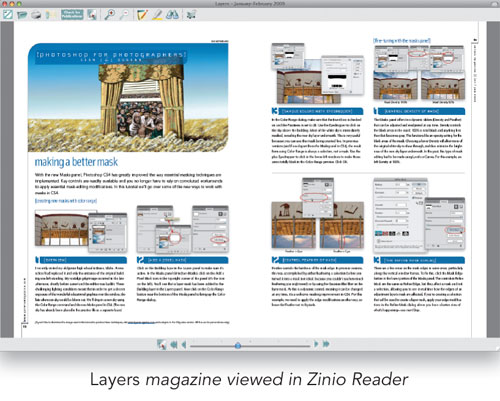
Where does Adobe fit?
All right, now it’s time to talk about Adobe’s answers to this “going-digital” transition and what makes sense for you. For the last decade, Adobe has been working on solutions for going digital, starting with the Adobe PDF format back in 1993. Think about this: PDF is already the standard for electronic delivery of information and has helped us toward going paperless already.
With each new version of the PDF format, we can do more to provide our clients or customers with engaging experiences. With Acrobat 9, for example, you can even do Flash inside PDFs. So if you’re making PDFs today, you’re already on your way.
Amazon recognizes that customers want to read their PDFs on as many devices as possible so, with the introduction of the Kindle DX, they’ve included PDF support. In addition, you can view PDFs on your iPhone and iPod touch and many of the Sony eBook readers also handle PDFs.
When PDF isn’t enough
Adobe also has another reader called “Digital Editions,” and supports a file format known as EPUB, designed specifically for the distribution of books and other protected content. Adobe Digital Editions is a free, lightweight, eBook reading application for Mac and Windows. EPUB (created by the International Digital Forum, to which Adobe belongs) is a reflow-centric XHTML-based eBook format.
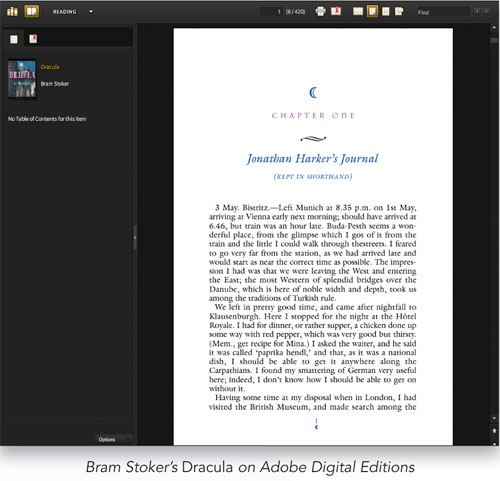
If you’re scratching your head and wondering why EPUB and not PDF, think about it this way: In the Zinio.com example mentioned above, I liked the fact that the magazines look exactly like the printed version, and that’s how a PDF works. It looks exactly like the original document from which it was created. If, however, layout is less important than the content (text), especially on a portable device, that’s where EPUB fits. EPUBs reflow to fit the screen on which they’re being viewed, while PDFs have to be zoomed and panned on small screens to be read effectively.
In addition, although you can certainly secure a PDF with a password, that’s not enough for content or book publishers who are selling their work electronically. You don’t want someone buying your book online and then simply posting the password on a website for the world to see (and perhaps pirate your work). Through Adobe Content Server 4 (www.adobe.com/products/contentserver), EPUBs can be tied to a specific account via Digital Rights Management.
You can even electronically “share” your book with others, although, while it’s being shared, you can’t read it. Once the sharing expiration date has passed, the person you shared it with doesn’t have to “return” your book; they just can’t read it anymore.
As you can see, the EPUB format offers many advantages over PDF, depending on the content that you’re publishing and your intended audience.
It’s all about the tools, man
Now that we’ve talked about the trends and the technology, let’s talk about the tools you’ll need to publish in these formats. The good news is that you can probably use the tools you’re already using. In InDesign CS4, for example, you’re already there: You can export to PDF as you always have and you can also export for Digital Editions (.epub) right from the File menu. At this point, anyone with Adobe Digital Editions can read your EPUB file. In addition, anyone with a mobile device that uses the Adobe Reader Mobile 9 SDK, can also read your files. (For a list of these devices, visit www.adobe.com/products/digitaleditions/devices.)
Well that was easy. But what about Kindle’s format? Although InDesign doesn’t export directly to Kindle’s eBook format, you can download a free conversion utility called Calibre at http://calibre.kovidgoyal.net/download that will convert your InDesign exported EPUB files to MOBI files, which can then be imported and read on a Kindle device.
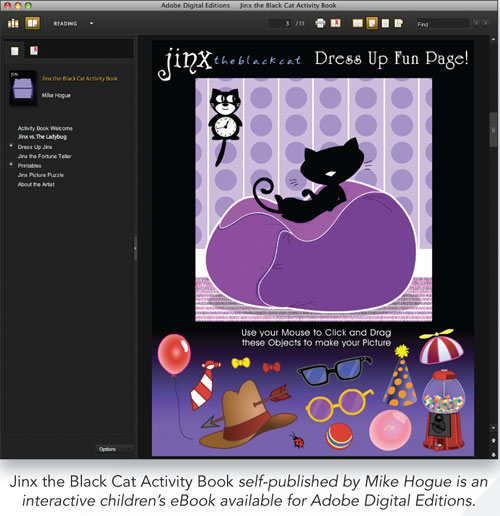
Digital Editions
Let’s take a closer look at exporting your files to the EPUB format by running through the settings in the Digital Editions Export Options dialog. If you’re working with a long document with an expected final file size more than 300 KB that you intend to display on a device, you’ll first want to separate each chapter into a separate InDesign document. To export all the chapters into the same EPUB document, start by creating an InDesign book (File>New>Book). From there, add the individual chapters using the Book panel (which automati¬cally appears when working with a book), and then select Export Book for Digital Editions from the Book panel’s flyout menu.
General category
We’ll start with the options in the General category, then make our way through the Images and Contents options.
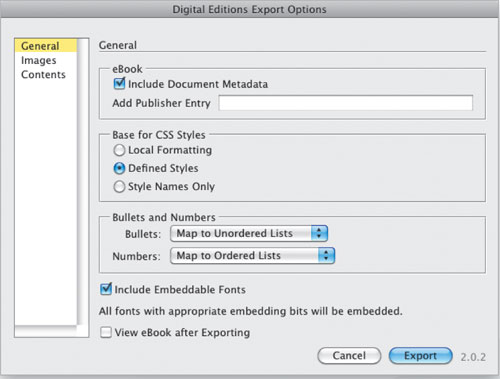
Include Document Metadata:
With this option turned on, metadata from the document (or the style source document if an InDesign Book file was selected) is included with the exported file.
Add Publisher Entry:
Use this field to specify the publisher information that appears in the eBook metadata. You may want to specify a URL for the publisher so that someone who receives the eBook can visit the webpage and purchase the eBook.
Base for CSS Styles:
This option determines which text formatting is included in the eBook stylesheet. If you specify Local Formatting, local text formatting is retained in the style, in addition to defined paragraph and character styles. If Defined Styles is selected, the stylesheet includes the defined paragraph and character styles without local formatting. If Style Names Only is selected, the stylesheet contains empty styles.
If your InDesign document contains local formatting (a manually bolded or italicized word without a character style applied to it, for example), make sure you select the Local Formatting option. Local Formatting export is supported in the latest version of InDesign CS4 (v. 6.0.3). If you’re using InDesign CS3, only character styles, paragraph styles, and object styles are preserved during the export.
Bullets:
Select Map to Unordered Lists to convert bullet paragraphs into List items, which are formatted in HTML using the
- tag. Select Convert to Text to format using the
tag with bullet characters as text.
Numbers:
This determines how numbers are converted in the HTML file. Map to Ordered List converts numbered lists into List items, which are formatted in HTML using the
- tag. Map to Static Ordered List converts numbered lists into List items, but assigns a attribute based on the paragraph’s current number in InDesign. Convert to Text converts numbered lists into paragraphs that begin with the paragraph’s current number as text.
Include Embeddable Fonts:
This option includes in the eBook all fonts that are allowed to be embedded. Fonts include embedding bits that determine whether the font is allowed to be embedded. In general, all fonts used in the document will be embedded in the resulting EPUB file. Note that although EPUB supports font embedding, the MOBI format as displayed on the Kindle does not. Consequently, you’ll see the standard Kindle font in your final document when displayed on a Kindle device. In EPUB, OpenType fonts are supported during the export, as are most TrueType fonts—but you should always test to ensure you see the results you expect.
View eBook after Exporting:
Launches the Adobe Digital Editions Reader, if present on your machine. An alert message appears if your system doesn’t have a reader configured to view EPUB documents.
Images category
The Images section of the Digital Editions Export Options dialog includes the following options:
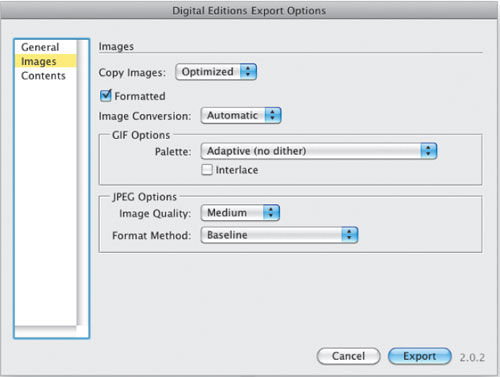
Copy Images:
This drop-down menu determines how images are exported to HTML. Original exports the original image to the eBook. When this option is selected, all other options in the Images category become unavailable. Optimized lets you change settings to determine how the image is exported.
Before entering the Digital Editions Export Options dialog, you’ll want to anchor your images to the relative area to which they belong in the text, or else they may all end up at the beginning or the end of the document. To achieve perfect image positioning, you may need to manually style the EPUB file after export.
Formatted:
Preserves InDesign formatting, such as rotation or scale, as much as possible for Web images. If the Formatted option is checked on, the exported images will be reformatted to the size to which you have scaled them in your InDesign docu¬ment, reducing the file size of the final EPUB file.
Image Conversion:
Lets you choose whether the optimized images in your document are converted to GIF or JPEG. Choose Automatic to let InDesign decide which format to use in each instance.
GIF Options—Palette:
Lets you control how InDesign handles colors when optimizing GIF files. The GIF format uses a limited color palette, which cannot exceed 256 colors.
Choose Adaptive to create a palette using a representative sample of colors in the graphic without any dithering (mixing of small spots of colors to simulate additional colors). Choose Web to create a palette of Web-safe colors that are a subset of Windows and Mac OS system colors. Choose System (Win) or System (Mac) to create a palette using the built-in system color palette. This choice may cause unexpected results.
JPEG Options—Image Quality:
This determines the tradeoff between compression (for smaller file sizes) and image quality for each JPEG image created. Low produces the smallest file and lowest image quality.
JPEG Options—Format Method:
Determines how quickly JPEG graphics display when the file containing the image is opened on the Web. Choose Progressive to make the JPEG images display gradually and in increasing detail as they’re downloaded. (Files created with this option are slightly larger and require more RAM for viewing.) Choose Baseline to make each JPEG file display only after it has been completely downloaded; a placeholder appears in its place until the file displays.
Contents category
The Contents section of the Digital Editions Export Options dialog includes the following options:
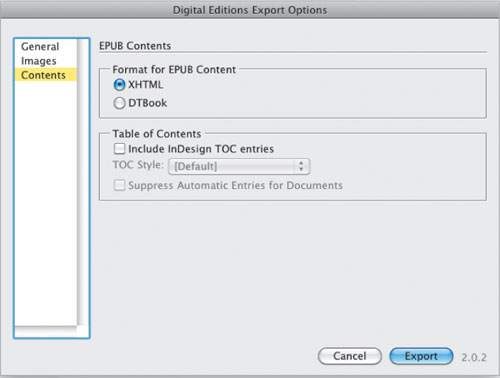
Format for EPUB Content: Specify whether you want to use the XHTML or DTBook format.
Include InDesign TOC Entries: Select this option if you want to generate a table of contents on the left side of the eBook. From the TOC Style drop-down menu, specify the TOC style you want to use in the eBook. In InDesign, you can choose Layout>Table of Contents to create a special TOC style for your eBook.
Suppress Automatic Entries for Documents: Select this option if you don’t want the document names to appear in the eBook’s table of contents. This option is especially useful when you’re creating an eBook from the Book panel in InDesign.
Now that you’ve gone through all the settings in the Digital Editions Export Options dialog, you’re ready to click the Export button. Once the EPUB file is ready, simply use the Calibre application mentioned above to convert it to a MOBI file for Kindle. For even more on converting your InDesign files to EPUB and MOBI, plus distributing your eBooks on Amazon.com, visit www.adobe.com/products/indesign/pdfs/indesigntokindle_wp_ue.pdf.
The future of electronic books and magazines
It’s uncertain how long we’ll have paper around, but one thing is for sure: More content is being viewed electronically than on paper. And this trend will only continue with devices like the Kindle and iPhone.
It won’t happen overnight. After all, it’s already been 16 years in the making. I’d dare predict that our kids will have less paper than we did growing up and that their kids may not have any paper documents at all when they’re our age!


