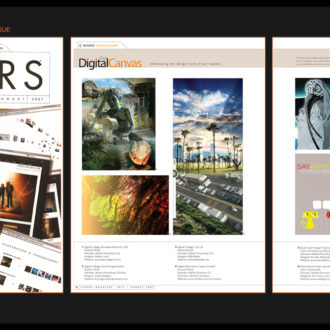Adobe's New Mobile Apps: No Longer Second-Class Citizens
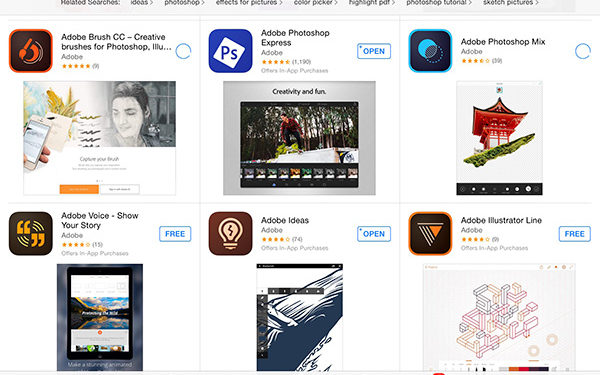
One of the biggest trends that came out of Adobe MAX 2014 was the efforts that Adobe made to close the gap between vision and production for creatives. (We now all have to use that term ironically, after Joseph Gordon-Levitt's onstage denunciation of "creative" to describe us and what we do.) It's apparent that Adobe has put a great deal of time and effort into adding features to their already powerful desktop applications, to make it easier to take the creative impulses that exist in our heads and bring them out into the world, where they can be shared and appreciated by others.
But over on the mobile app side, Adobe has flipped that workflow on its head. There, the apps are aimed at taking the world as we experience it and using these apps to take the textures, colors, shapes, and sounds we encounter in our journeys, and get them into our visions.
There's been some real thought put into this latest round of mobile apps. No longer are they to be pale imitations of the desktop apps—lobotomized, clunky, unresponsive, and existing just because someone said, "Hey! Everyone else is putting out an iPhone app! Whadda we got?"
No, the vision for mobile was articulated by Adobe CEO Shantanu Narayen onstage during the keynote when he said, "We want to take the apps and make them into first-class citizens."
Instead of seeking to replicate the functions of the desktop apps, Adobe's mobile design team has reimagined what functions a creative would want that cannot be accomplished in an office, but can only be done on a mobile device, out in the world, drawing on inspiration wherever we are. Unlike their predecessors, these apps are far more intuitive and easy to use (even for those of us with what UI designers call "fat finger" syndrome), and take advantage of the beefed-up Creative Cloud sync and sharing features.
Additionally, the special sneak peeks at Adobe MAX showed off all kinds of trippy new mobile apps that promise to revolutionize the use of mobile devices as content-production powerhouses, such as Project LayUp, which promises to turn tablets into a fully-functional website wireframing tool); or Project Beacon, which leverages Behance and GPS functionality to show you on a map the nearest artistic creation made with the Creative Cloud.
But for the purposes of this report, we will take a closer look at these 2014 releases:
• Adobe Photoshop Mix: a nondestructive image editor
• Adobe Photoshop Sketch: as the name indicates, a tool that uses custom brushes to unlock drawing on the tablet
• Adobe Illustrator Draw: a more precise, Illustrator-esque tool to create vector graphics
• Adobe Illustrator Line: a drawing tool architects will love, used to create geometric shapes or perspective views
• Adobe Premiere Clip: combine video, audio, and stills and output dazzling videos
• Adobe Brush CC: leverage the camera built into cellphones and tablets to create custom brushes
• Adobe Shape CC: taking that one step further, Shape uses the camera to turn your photos into vector art
• Adobe Color CC: the update of Kuler allows you to use your mobile device's camera function to capture color palettes


Search in the iOS App Store for "Adobe" and the latest batch of free apps will pop right up. Make sure you have a fast Wi-Fi connection before you start downloading all these apps because some of them are pretty large and will put a hit on your cellular data plan.
Adobe Photoshop Mix
Mix is a collection of handy Photoshop functions that actually work on a small mobile screen. Adobe has done a deep study of the things that consumers are already doing on their mobile devices to edit and enhance photos, and bundled versions of their basic editing features.
The first touch that impressed me was the integration of other, competing image-sharing services into the ingest functions. Basically, Adobe swallowed its pride and (unlike Apple) recognized that photographers tend to have their photos scattered all over the place, not just in their little walled garden. Right after you launch Mix, it asks you what photo source you want to start working with:
1. From your iPhone or iPad
2. Take one in the moment using the built-in camera
3. From the Creative Cloud
4. From Lightroom
5. Access photos from your Facebook account
6. Snarf something out of Dropbox
After bringing in your photos, you can use basic editing tools like Crop, Straighten, Exposure, Saturation, and Clarity to fix your images. Or you can use the shortcut Looks feature to impose quick Instagram-like adjustments.
I put Mix through its paces with a huge panoramic image from the California desert, as well as some photos I shot of a protest march in Pereira, Colombia (see below).

The splash screen for Mix shows off the compositing capabilities with this colorful image of a parrot and what looks like the Kaanapali Coast on the island of Kauai.


After launch, you'll swipe through some screens showing looping videos and demonstrating the functionality of Mix. Here, you see demos of image-enhancing tools and the various Instagram-like Looks.

The ingest screen shows that Adobe recognizes that not everyone is enamored with their Creative Cloud file-sharing service, and that most of us tend to shoot and store using whatever tools and services are handy to us at the moment. The Facebook integration is particularly interesting, as you'll see in a minute.


—CREDIT: Dave LaFontaine
I tried to see if Mix would start hiccupping when faced with a really large image. This panorama of a desert trail clocks in at about 46 MB, but Mix handled it without issue. Next, I started using the swipe gestures to crank up the Clarity and bring down the Saturation to emphasize the ruggedness of the landscape.



Once I got the adjustments applied, I started playing around with the Looks by scrolling around and checking out the preview thumbnails below the image. These work a bit different from the ones made famous by Instagram in that you can paint the look onto your image in the areas you want it, rather than applying it to the entire photo. You can see how this can create some stunning possibilities here, as I started painting in a sepia-tone look over the gritty landscape.

If you're already signed into Facebook, you simply have to authorize Mix on your mobile device to go in and start accessing your photo albums. The process is blessedly free of the Username/Password/Are You Sure? hurdles that slow down a lot of apps.


—CREDIT: Dave LaFontaine
I chose this photo of protesters waving a bright yellow flag to test the Quick Selection-like extraction functionality. As you can see, it worked fairly well, although the Auto button added someone's face, rather than smoothing out the selection. Compositing the extracted yellow flag onto the black-and-white background makes for a powerful composition.
Adobe Photoshop Sketch
This program is designed to produce painting-like drawings, rather than the precise geometric compositions possible in Draw. Still, this program comes alive when paired with Adobe's new Ink and Slide products, which allow for precise production of lines, curves, and pressure-sensitive drawing.
Sketch includes a wealth of tools that allows even a total hack like me a chance at producing a digital drawing that doesn't have you reaching for the eye bleach. Of particular interest is the connection to templates, icons, and other assets in Creative Cloud Market (free for the first 30 days) that you can use to spice up your drawings.


One of the neat features in Sketch is the customizable color palettes. Here, you can see how you can use Color (formerly Kuler) functionality to pick out the dominant colors in a photo, and then set them as a theme swatch for your drawing.

Adobe has provided a link to a gallery called Community Sketches that either provides inspiration, or a slight bit of intimidation, to users.

The online Market includes an impressive array of assets you can use as a base for your drawings, such as these blank notebooks or mobile devices.

There are also galleries of vector art that you can bring in to your drawings.

Another cool feature is that you can keep adding external images to your creations via your Camera Roll, taking a picture using your device's camera, from your Creative Cloud files, or from the Market. You can achieve basic layered effects with these additions via the Layers icon next to the Trash icon at the bottom of the screen. You can also adjust the opacity of the layers using the slider.

It may seem obvious, but Sketch is a program that's designed to be used on the iPad. Even with the larger screen sizes of the iPhone 6 Plus, there's not enough room on the screen to do anything interesting. Unless you have fingers the size of a mouse, and the vision of an eagle, using Sketch on a phone isn't practical.
Adobe Illustrator Draw
While it may not be as open and uninhibited as Sketch, the creations possible in Draw can be even more interesting because of its connectivity to other assets and resources in the Creative Cloud. To get the most out of Draw, you need to be deep into Shape (see my take on this fascinating gem of an app below).
Like Sketch, Draw comes alive when used with the new Adobe Ink & Slide hardware, and includes handy shape and polygon guides to help you draw accurately. You can choose from any number of brushes, including the pencil, paintbrush, crayon, or calligraphic pen tools.


The French Curves template, beloved of auto designers everywhere, allows you to quickly create smooth curves and curlicues.

Where Draw gets really interesting is that it allows you to connect to your personal library of vectors that you can create using Shape. Simply tap on a vector to activate it, and then use the two circular touch points on the screen to rotate and move it around. When you double-tap the vector to accept its position, whatever brush and color you have selected will then fill in all the lines in the vector.
Adobe Illustrator Line
Line has a lot of the same functionality as Draw, but with a larger gallery of built-in vector images that can be added to your compositions, and a persistent toolbar of thin pencils and art pens on the screen.
Where Line comes alive is with its perspective tools, which allow you to choose from a variety of environments, such as Isometric, Axonometric, or even the 3D-like Two-Point Perspective.

If you're producing architectural drawings and you want to chill somewhere with an iPad, yet work with tools the equal of anything in a CAD/CAM program from the early '90s, Line has you covered.

The skateboarder shape shown here is one of the fun vectors that's included in Line, maybe so architects can get some verisimilitude by showing skate punks grinding on the rails of their new office plazas?
Adobe Premiere Clip
There are billions of hours of video shot on mobile phones that have never seen the light of day, or worse yet, have been uploaded to YouTube without any editing or enhancement. While Clip may not be the tool to use to create the next Hollywood summer blockbuster, it's certainly an interesting starting point for beginning projects and then handing them off to Premiere Pro for more polishing.
After you sign in with your Adobe ID (or get a free one—Clip is evidently aimed at being a gateway drug for the Creative Cloud), you can access the videos on your iPhone or iPad and start trimming clips. Like many of the other Adobe mobile apps, there's a gallery to show you what other people are creating using these tools.





The first thing to do is to create and name a project, and start importing videos from your Camera Roll.


Next, you have a small monitor video above a timeline that shows thumbnails of your videos. It's a bit tricky, but when you tap on the main image, you get a trim bar with an audio waveform graph to help you trim to the exact second when someone starts (or stops) speaking.


There's a pretty interesting gallery of music beds that you can put behind your video assemblages. You can also use the songs in your iTunes library, although you'll obviously have to abide by copyright laws if you're going to share this with the world.

There are some basic transitions you can apply to your assemblage: fade in and out from black, and crossfade between shots. Thankfully, there are no crazy 3D cube spins or page curls.

If you're really ambitious, you can apply a gallery of Instagram-like Looks to your footage to make your footage look like it was shot on Super8 back in 1973 and was just found in your attic, next to a tattered Pink Floyd concert T-shirt.

At the end of the process, you can upload your sequence to the web, sharing it on Facebook, Twitter or YouTube, send it as an attachment to an email or even with an SMS message.


The most intriguing function in Clip is the ability to leverage the Creative Cloud's shared folder functions, so you can then take this rough cut and really make it sing using Premiere Pro. In the past, we've had to either deal with already compressed footage (bad artifacting and recompression issues), or try to extract the footage from the iOS devices to then import into Premiere (tedious and exasperating).
Adobe Brush CC
Brush was the mobile app that elicited the greatest oohs and aahs from the Adobe MAX keynote presentations. It's one of the apps that epitomizes the philosophy of taking what we run across out in nature, out in the real world, and bringing it into our creative process.
Brush allows you to use the camera built into your iPhone or iPad to take a picture of just about any object, and then quickly turn that into a custom brush. That brush is then accessible in your desktop versions of Photoshop and Illustrator.
How does this work? Say you're walking down the street and you see a smeary, drippy graffiti tag on the wall. You've been looking for that kind of effect for a logo design you're doing for a hipster café. Yank out your phone, snap a photo, and then start refining the look until you get what you're looking for. If you've been walking around and shooting interesting textures to use, Brush will be a godsend to you because you can go back into your Camera Roll and pull out those textures and quickly send the brush you create to your CC desktop apps.


Once you have a photo loaded into Brush, you can pinch-zoom with your fingers to select the portion of the photo that you want to use, and then rotate it until you get the perspective you're looking for.

You can draw with your finger to mask out the areas in the photo that you don't want included in the brush.

After the size and details are set, the final steps are to set some fairly sophisticated behaviors for your brush, such as the Flow, Pressure (if you're using a tablet), and Texture.

The final step is to export your new custom brush. You can use it not only in Photoshop and Illustrator, but also in Sketch (where you can preserve RGB color details that are not available in Photoshop).
Adobe Shape CC
We come now to one of the more fascinating apps in the new mobile pack, Shape. This app allows you to take a photo of any object and, with a few quick swipes, turn it into vector art that you can access across all your devices and platforms.
If you've ever struggled to come up with the right shape or object to add to your logo designs, Shape will allow you to build up a custom library that fits your needs. You can quickly convert photos of your friends or clients into the kind of cool line art that works as a logo on a business card, or can be further tweaked to form the basis for a really cool Facebook banner design.
I found Shape to be totally addicting. Once I started converting things into vectors, I started snapping everything around me (even my somewhat puzzled cat) just to see how they'd look as line art. I found that even troublesome images, such as photos of products in magazines, came in perfectly, despite reflections and uneven highlights on the glossy paper.


I started with a photo of the instructions to build a rolling cabinet in a magazine. The slider below the photo increases or decreases the amount of detail Shape will bring into the program. By sliding the dot over, you can see the finer detail start showing up, outlined in neon green.

Once you've imported the photo, you can drag your finger over the image to select which line segments you want to import into the final vector image.

As you swipe around the image, the areas that are being excluded are highlighted in white, and the areas that will be kept remain green. When you're done, tap on the Checkmark icon to accept.
Adobe Color CC
This reworking of the Kuler app empowers designers to use their phones and tablets to capture color palettes that they encounter while out in the world. The functionality is somewhat similar to Shape, only rather than finding the edges of objects, it looks for dominant shade and hues, and then offers to fit those into five-color swatches that you can post to social media, email, or use in your other CC apps.

You can draw inspiration from just about any object you run across, including book covers. If nothing else, Color will allow you to figure out just what Hex color codes designers used. It also allows designers to snap photos and make sure that the printer got the right Pantone shade in their product packaging.

The sharing options built into Color are interesting, but somewhat puzzling. I'm not sure how many people are going to be thrilled by a color swatch you post to Facebook, or if your Twitter followers are going to retweet your combinations of mauve, purple, and ecru to the world.

All of your color swatches are saved into your personal library, so you can call on them in Photoshop, Illustrator, or any of the other connected programs in the Creative Cloud.