Perfect Photo Suite 7
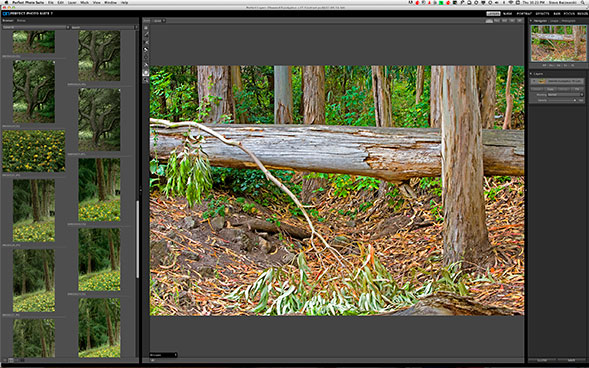
 Fix Problems and Maximize Creativity
Fix Problems and Maximize Creativity
Plug-ins frequently fill a void with features not found in the main application, or they might do tasks found in the main application more efficiently and with better results. And let's not minimize aesthetics—many plug-ins are more visually appealing, making them more enjoyable to use. An old favorite of mine was the incredible Kai's Power Tools, but sadly, somewhere along the line, it was sold to a larger company and left to die. This is a fate shared by many plug-in manufacturers; however, onOne Software thrives, and for good reason: they're keenly aware of, and responsive to, their audience. They continually hone, evolve, and expand their products, giving us better ways to work with our images.
Let me give you an example. In September 1994, Adobe amazed the photographic and design communities by introducing a powerful feature in Photoshop 3 called "layers." It was a revolutionary and practical way to work with images. Fast-forward to Lightroom, which doesn't have a layers feature, but onOne filled the void with their impressive Perfect Layers plug-in, and now we can combine areas of multiple files using layers and masks. Quite an accomplishment.
At first, onOne made plug-ins exclusively for Photoshop but eventually expanded to include Aperture, Lightroom, and Photoshop Elements. Their latest and most ambitious offering is Perfect Photo Suite 7. It's a big, comprehensive, powerful piece of software that stretches the definition of plug-in by straddling the border between a plug-in and a full application. In fact, I think a case can be made that as a standalone program, it might be all you need for image editing.
THE SUITE EDITIONS
Perfect Photo Suite 7 is sold in three different versions: Standard Edition, Lightroom & Aperture Edition, and Premium Edition. All editions work as standalone applications, but the Lightroom & Aperture and Premium Editions also work as plug-ins. The Premium Edition is the only one that works as a plug-in in Photoshop (in addition to integrating with Lightroom and Aperture). The onOne website clearly defines the differences between the editions, but probably the most import difference to be aware of is that the Standard Edition doesn't support RAW files. This edition also comes with a smaller library of effects in both Perfect Effects and Perfect B&W.
All editions of the Suite include seven unique plug-ins under one roof. In the standalone version, this structure lets you move your image seamlessly between the plug-ins (called modules) in a logical workflow without being interrupted and having to return to your main application. Perfect Photo Suite 7 includes new versions of Perfect Layers, Perfect Effects, Perfect Mask, Perfect Portrait, Perfect Resize, and Focal Point. Although Perfect Photo Suite 6 used black-and-white presets, it became clear that it was time for Perfect B&W. This new module gives us the space and tools to build our grayscale images with impressive tonal separation. Photoframe was dropped from the line up, but much of it was absorbed in the other plug-ins, especially Perfect Effects 4.
One caution: Before purchasing, read the suggested minimum and recommended system requirements. Perfect Photo Suite 7 is a big program and I soon discovered that smooth sailing requires a graphics card with 1 GB of VRAM, which is listed under the recommended system requirements. The stated minimum system requirements of 256 MB of VRAM will get you in the door, but if you work with large files, the brush tools won't run smoothly and screen redraws lag. This is important because if you can't work with smooth precision locally, your work will only be half-baked. I know I shouldn't compare, but the tools in Lightroom are a pleasure to use, and Perfect Photo Suite 7's should be, as well.
THE INTERFACE
Working in Perfect Photo Suite 7 will be familiar to a lot of people, but its many tools, sliders, and features that might be new to others require further explanation. onOne Software is committed to supporting their users and provides documentation, videos, webinars, and a site called Perfect Inspiration (www.ononesoftware.com/inspiration) that uses a weekly multimedia approach to motivate and get you to explore the Suite's impressive depth. There's even a commercial online Marketplace link where you can shop for textures, presets, and borders that can be directly downloaded and added to the modules.
The new user interface is straightforward and easy to learn. The modules share a common interface design, which minimizes the learning curve. The centerpiece is the large preview window, but the true signature piece is its vast library of visual styles (Effects) to the left of the preview window in the various modules. To the right of the preview window is a toolset specifically designed for each module. You can create, name, and save presets based on your most-used adjustments.
New to Perfect Photo Suite 7 is the Search field, located at the top left of the interface. If you don't know where to look but have an effect in mind, type in a keyword and all the related presets will appear. If you have a preference for certain presets, you can flag them and add them to a Favorites collection for quick access.
The standalone version now has a file browser in the interface of the Perfect Layers module; however, its navigation is limited to your main drive. To navigate to external drives, you have to choose File>Open. If you already have an image open and you select another image, you'll be asked if you want to add the image as a new layer or create an entirely new image. It's nice to have the option.

Photo Credit: Steve Baczewski
PERFECT EFFECTS 4
The round trip from Lightroom to any of the modules is smooth, with a reassuring, nondestructive workflow. Right-click on your image, choose Edit In, and select a module. When I have photographer's block, the new Perfect Effects or Perfect B&W is the place to go for inspiration. Perfect Effects has a preset library with hundreds of effects organized by category, with names such as Cross Process, Edge Control, etc. The styles range from subtle to dramatic. With so many new effects, it's inevitable that some seem repetitive and become a case of a distinction without a difference—at least they're too subtle for me to see. You can view the Effects categories as a list or with timesaving resizable thumbnails that you can make large enough to easily evaluate the effect before selecting it.
When you single-click a thumbnail, the preview window will update your image with that effect until you single-click another preset. If you want to commit to an effect, double-click the effect to automatically apply it and create a new Empty Layer, to which you can apply additional effects. As you add new effects and layers, you can combine them with Blend Modes (click Options in the Effects Stack panel) globally or locally using masks. Your original image is on the bottom of the stack and is never changed, so you can always revert back to it.

Photo Credit: Frank Salas
PERFECT B&W
The new Perfect B&W is impressive for several reasons. First, the preset effects give you a wide range of styles to choose as a point of departure. My current favorite is an homage to Ansel Adams called Ansel in the Valley. But the true power of this new module is the amount of local control you have using the Brightness, Contrast, Detail, Targeted Brightness, and Selective Color Brushes.
I have two issues with Perfect B&W. First, there's no ability to work in layers. Second, when loading a color image into Perfect B&W, a black-and-white conversion takes place but there's no way to view this conversion against the black-and-white preset you choose. Toggling Before and After below the preview window will always show the original color image, and this isn't an ideal basis for comparison.
Speaking of layers, I'd like to ask onOne to add the ability found in Photoshop that lets us hide the effect of a layer mask by clicking on the mask while holding the Shift key. Currently, you can only remove the mask.
There's a new feature in most of the modules associated with the brush tools called the Perfect Brush. It's a precision edge-detection tool that lets you paint in effects selectively with a meticulousness that leaves you smiling.

Photo Credit: Andy Marcus
PERFECT PORTRAIT 2
I don't do a lot of portraits, but I recently used Perfect Portrait on a sizable job involving several portraits, and it really did a good job and was fast to boot. It automatically selects the faces in your image and targets priority features like the mouth and eyes for enhancement, placing an adjustable outline that allows you to tweak and correct them to your heart's content. Perfect Portrait also allows blemish and color correction of the skin with a subtleness that looks real and not manufactured.
PERFECT RESIZE 7.5 PRO
Perfect Resize is a no-brainer. It works better than the Image Size function in Photoshop. It's quite apparent, especially when going over 200%. I made several tests and all you have to do is compare the clarity of the edge quality to see the difference. Also, for people who work with canvas and make gallery wraps, Perfect Resize automatically extends the margins without any image loss.
I suggest you download the 30-day free trial. In a few days, I think you'll see enough production and creative features to warrant buying Perfect Photo Suite 7.
Company:Â onOne Software
Price: Premium Edition: $299.95; Lightroom & Aperture Edition: $149.95; Standard Edition: $79.95 (upgrades available)
Web: http://www.ononesoftware.com
Rating:Â 4.5
Hot:Â Impressively fluid and deep
Not:Â Underestimated minimum requirements
